Inuktitut Computing
The UQAILAUT Project
Inuktitut Legacy Fonts
ProSyl, Nunacom and AiPaiNunavik
To type in Inuktitut syllabic
characters with the legacy (non-Unicode) fonts ProSyl, Nunacom and
AiPaiNunavik, all you need
to do is to set the font in your application (MS Word, etc. - for input
in web pages, this will be set for you) and type in the characters,
following the proper keyboard layout for the font (see below). A
keyboard layout1
is how the characters are associated to the keys of
the keyboard. For example, the inuktitut syllabic character  (tu) is
associated with the key labelled 'G'. When you have any of those three
fonts
set as the current font, typing on the key 'G' will print the character
(tu) is
associated with the key labelled 'G'. When you have any of those three
fonts
set as the current font, typing on the key 'G' will print the character
 in
your application.
in
your application.
ProSyl et Nunacom
These two fonts do not need a special keyboard driver2.
They use the same driver as regular fonts like Times New Roman. For
example, in ProSyl, the code of the
character  is the combination
of the ASCII codes of the two characters ` and t that must be
successively typed in order to get it, that is, 0x60 0x74. All syllabic
characters in ProSyl and Nunacom are accessible through the regular
keyboard driver.
is the combination
of the ASCII codes of the two characters ` and t that must be
successively typed in order to get it, that is, 0x60 0x74. All syllabic
characters in ProSyl and Nunacom are accessible through the regular
keyboard driver.
ProSyl and Nunacom have very similar layouts (also very
similar to the Unicode
Inuktitut Keyboard Layout
Levels 1 & 2). For the most part, the
basic syllabic characters are associated with the same keys in both
fonts. The differences lie mostly with some punctuation marks
and with how the dotted (long) syllabic characters are
produced. For example, to print the character  in
ProSyl, you have to type in
the
keys labelled ` and W, whereas in Nunacom, you have
to
type | and W. Of course, you could use any
'dot' key
(like ` and |) with any basic
syllabic character, but the placement of the dot might not be optimal
with that character.
in
ProSyl, you have to type in
the
keys labelled ` and W, whereas in Nunacom, you have
to
type | and W. Of course, you could use any
'dot' key
(like ` and |) with any basic
syllabic character, but the placement of the dot might not be optimal
with that character.
The two following figures show the keyboard layouts for the fonts ProSyl and Nunacom. They also indicate which 'dot' key to use with every short syllabic character to get the corresponding long syllabic character.
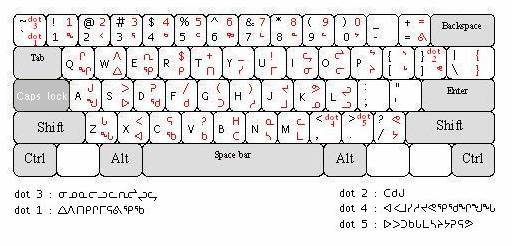
Figure 1. Inuktitut Keyboard Layout - ProSyl
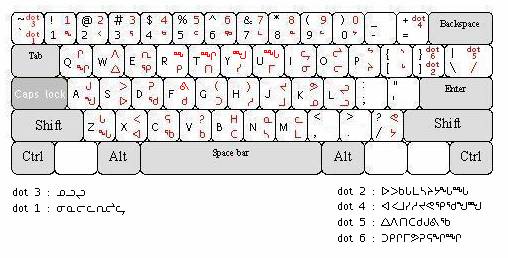
Figure 2. Inuktitut Keyboard Layout - Nunacom
AiPaiNunavik
 in AiPaiNunavik, one has to press the Alt key, and while it is pressed
down, the t key. This key combination generates the code 0x86. Without
this keyboard driver, the code that is generated is 0xFE, which does
not correspond to any character in AiPaiNunavik.
in AiPaiNunavik, one has to press the Alt key, and while it is pressed
down, the t key. This key combination generates the code 0x86. Without
this keyboard driver, the code that is generated is 0xFE, which does
not correspond to any character in AiPaiNunavik. Inuttitut-Nunavik (AiPai) keyboard driver for Windows
- Download this file: nunaviksetup.zip
This zip file contains the file nunaviksetup.exe which installs on Windows 95, 98, NT4, 2000 ou XP two Inuttitut-Nunavik keyboard drivers, one for Unicode, the other for AiPaiTai, as well as several fonts with the AiPaiTai characters. After you have unzipped this file and extracted nunaviksetup.exe, place it in any directory of your choice and keep the name in mind, because you will have to reach for it soon.
-
Install the fonts and the drivers
- Execute nunaviksetup.exe
- Add the new Inuttitut-Nunavik (AiPai) driver
- Open the Keyboard panel (Start/Settings/Control Panel)
- Go to "Input locales tab"
- Click on "Add"...
- Select a language: - 'Norwegian' is a good choice because its two first letters, NO, as very similar to NU (of Nunavik). Make sure that you do not activate "Use default properties for this input locale"
- Click on OK
- In the next pop-up dialog, select "Inuttitut-Nunavik (AiPai)". (if it is not there, you might have to reboot and get back to this step)
- Click on OK to leave the control panel.
- Activate Inuttitut-Nunavik
(AiPai)
In the icon box at the bottom right of your screen, there is the icon
 that indicates the active keyboard driver. When you click on
that
icon, you get the list of all the keyboard drivers installed on your
computer. Select NO.
that indicates the active keyboard driver. When you click on
that
icon, you get the list of all the keyboard drivers installed on your
computer. Select NO.


This brings you to the first level of the AiPaiNunavik keyboard layout (see 'regular' in the figure below). Pressing the keys Shift, Alt, Alt+Shift will get you to the three additional levels.

Figure 3. Inuktitut Keyboard Layout - AiPaiNunavik
2 Keyboard driver: a keyboard driver is a software program that associates a numerical code to a key or to a combination of keys. When you turn your computer on, it is likely set by default to use the 'English (US)' keyboard driver, which associates ASCII codes to the keys with fonts like Times New Roman.